Deploying Kentico on Azure offers a powerful combination of Kentico's robust CMS capabilities with the scalability and reliability of Microsoft Azure.
This guide will walk you through the step-by-step process to setup Kentico on Azure, ensuring that your deployment is optimized for performance, security, and ease of management.
By following this comprehensive Kentico Azure setup guide, you can leverage the full potential of Azure's cloud services to host your Kentico applications efficiently.
Why Use Azure with Kentico?
Integrating Kentico with Microsoft Azure provides numerous benefits, enhancing the overall performance, scalability, and reliability of your web applications.
Here are several compelling reasons to deploy Kentico on Azure:
1. Scalability
Azure offers robust scalability options, allowing you to easily scale your resources up or down based on your needs.
This flexibility ensures that your Kentico application can handle varying traffic loads without compromising performance.
With Azure’s scalable infrastructure, you can efficiently manage peak traffic periods, such as during marketing campaigns or product launches.
2. Global Reach
Azure provides a vast network of data centers across the globe, enabling you to deploy your Kentico application closer to your users.
This geographic distribution helps reduce latency and improves load times, ensuring a better user experience.
Whether your audience is in North America, Europe, Asia, or anywhere else, Azure’s global presence ensures your site performs optimally.
3. High Availability and Reliability
Azure guarantees high availability with its 99.95% uptime SLA.
Using Azure’s built-in redundancy and failover capabilities, you can ensure your Kentico application remains accessible even during hardware failures or other disruptions.
This reliability is crucial for maintaining continuous service and avoiding downtime that could affect your business operations.
4. Security and Compliance
Azure offers a comprehensive suite of security features, including advanced threat protection, encryption, and identity management.
Deploying Kentico on Azure means benefiting from these robust security measures, ensuring your data and applications are protected against threats.
Furthermore, Azure complies with various global standards and regulations, helping you meet industry-specific compliance requirements.
5. Cost Efficiency
Azure provides flexible pricing models, allowing you to pay only for the resources you use. This cost-effective approach helps optimize your budget by scaling resources according to demand.
Azure also offers various pricing tiers and reserved instances that can further reduce costs, making it an economical choice for hosting your Kentico application.
6. Integrated Services
Azure seamlessly integrates with a wide range of Microsoft and third-party services, enhancing your Kentico application’s capabilities.
You can easily incorporate Azure SQL Database, Azure Blob Storage, and Azure CDN to boost your application’s performance and functionality.
This integration simplifies the deployment process and streamlines your development workflow.
7. Performance Optimization
Azure’s powerful infrastructure and advanced caching mechanisms help optimize the performance of your Kentico application.
With Azure CDN and other performance-enhancing tools, you can deliver content faster to your users, improving overall site speed and responsiveness.
This optimization is critical for maintaining a high-quality user experience and achieving better search engine rankings.
By leveraging the combined strengths of Kentico and Azure, you can create a robust, scalable, and secure digital experience platform that meets your business needs and delivers exceptional performance to your users.
Step-by-Step Deployment Breakdown
Setting up Kentico on Azure involves several crucial steps to ensure a successful deployment.
In this detailed guide, we'll walk through the entire process, from initial preparation to final deployment and optimization.
Follow these steps carefully to leverage the full potential of Azure for your Kentico projects.
1. Prerequisites
Before you begin the Kentico installation on Azure, ensure you have the following prerequisites:
Azure Subscription:
- An active Azure subscription is required. If you don't have one, you can sign up for a free trial on the Azure website. This subscription will allow you to access all necessary Azure services for your Kentico deployment.
Kentico License:
- Obtain a valid Kentico license from the Kentico website. This license will enable you to install and run Kentico on your Azure environment.
Tools:
- Install necessary tools such as Visual Studio and Azure CLI. Visual Studio will help you manage your Kentico project, while Azure CLI will assist with managing your Azure resources through the command line.
Kentico Installation Package:
- Download the latest version of the Kentico installation files from the Kentico website. Ensure you have the correct version that matches your project requirements to avoid compatibility issues.
2. Setting Up Azure Environment
Setting up the Azure environment is the next crucial step. This involves creating an Azure account, setting up resource groups and storage accounts, and configuring an Azure SQL Database.
Creating an Azure Account:
- Sign Up: Visit the Azure portal and sign in with your Azure account. If you don’t have an account, create one by following the registration process.
- Subscription: Choose a subscription plan that meets your needs. Azure offers various plans, including pay-as-you-go and reserved instances, providing flexibility and cost efficiency.
Setting Up Resource Groups and Storage Accounts:
Resource Group: Create a new resource group in the Azure portal. A resource group is a container that holds related resources for an Azure solution.
- 1. Navigate to Resource Groups in the Azure portal.
- 2. Click on "Add" to create a new resource group.
- 3. Enter the resource group name and select the region.
- 4. Click "Review + create" and then "Create".
Storage Account: Create a storage account to store your Kentico media files.
- 1. Navigate to Storage Accounts in the Azure portal.
- 2. Click on "Add" to create a new storage account.
- 3. Fill in the required details (name, performance, replication).
- 4. Click "Review + create" and then "Create".
Configuring Azure SQL Database:
Set up an Azure SQL Database to store Kentico’s data.
- 1. Navigate to SQL databases in the Azure portal.
- 2. Click on "Add" to create a new SQL database.
- 3. Fill in the database details (name, server, compute + storage).
- 4. Click "Review + create" and then "Create".
3. Preparing Kentico Installation
Preparing the Kentico installation involves downloading the necessary files and configuring them for deployment on Azure. This step ensures that your Kentico application is ready for a smooth deployment.
Downloading Kentico Installation Files:
- Visit the Kentico website and download the latest installation package. Ensure you have the correct version that matches your project requirements.
Preparing Kentico for Deployment on Azure:
- Extract Files: Extract the downloaded installation files to a local directory.
- Visual Studio Configuration: Open Visual Studio and load the Kentico project. Ensure all dependencies are correctly referenced.
- Web.Config Adjustments: Update the web.config file with the necessary settings for Azure deployment, such as connection strings and app settings. This configuration is crucial for ensuring that Kentico communicates effectively with Azure services.
4. Deploying Kentico on Azure App Service
Deploying Kentico on an Azure App Service involves creating a new App Service and configuring it to host your Kentico application. This step ensures that your application is hosted in a scalable and managed environment.
Creating a New Azure App Service:
- Navigate to App Services: In the Azure portal, navigate to the App Services section.
Create a New App Service:
- 1. Click on "Add" to create a new App Service.
- 2. Fill in the necessary details, including App name, subscription, resource group, and hosting plan.
- 3. Choose the appropriate runtime stack and region.
- 4. Click "Review + create" and then "Create" to set up the App Service.
Deploying Kentico Files to Azure App Service:
Publish from Visual Studio:
- 1. Open your Kentico project in Visual Studio.
- 2. Right-click on the project and select "Publish."
- 3. Choose "Azure App Service" as the target.
- 4. Follow the prompts to configure the deployment settings.
- 5. Click "Publish" to deploy the files to Azure.
Configuring App Service Settings:
App Settings and Connection Strings:
- 1. Navigate to your App Service in the Azure portal.
- 2. Go to "Configuration" under the "Settings" section.
- 3. Add or update the connection strings to point to your Azure SQL Database.
- 4. Configure other app settings as needed for your Kentico application.
5. Configuring Azure SQL Database for Kentico
Configuring the Azure SQL Database is essential for storing Kentico's data securely and efficiently. This step involves connecting Kentico to the Azure SQL Database and configuring the necessary settings.
Connecting Kentico to Azure SQL Database:
Database Connection Strings:
- 1. In the Azure portal, navigate to your Azure SQL Database.
- 2. Copy the connection string provided.
- 3. Paste this connection string into the web.config file of your Kentico project under the section.
Configuring Database Settings:
Firewall Rules:
- 1. In the Azure portal, navigate to your Azure SQL Database.
- 2. Go to "Set server firewall" and add your client IP address to allow access.
- 3. Save the settings to apply the firewall rules.
Running Kentico Database Installation Scripts:
Execute Scripts:
- 1. Open SQL Server Management Studio (SSMS) and connect to your Azure SQL Database.
- 2. Execute the provided Kentico installation scripts to set up the database schema and initial data.
- 3. Verify that all tables and stored procedures have been created successfully.
6. Setting Up Azure Storage for Media Files
Setting up Azure Storage for media files ensures that your Kentico application can store and retrieve media assets efficiently. This step involves creating an Azure Blob Storage account and configuring Kentico to use it.
Creating Azure Blob Storage:
Create Storage Account:
- 1. In the Azure portal, navigate to Storage Accounts.
- 2. Click "Add" to create a new storage account.
- 3. Enter the necessary details, including the storage account name, performance, and replication settings.
- 4. Click "Review + create" and then "Create."
Configuring Kentico to Use Azure Blob Storage:
Blob Storage Settings:
- 1. In the Azure portal, navigate to your newly created storage account.
- 2. Under "Access keys," copy the connection string.
- 3. In the Kentico administration interface, go to "Settings" > "Files" > "Storage."
- 4. Enter the Azure Blob Storage connection string and configure the storage settings.
Testing Media File Storage and Retrieval:
Upload Test Files:
- 1. In the Kentico administration interface, upload a test media file.
- 2. Verify that the file is stored in Azure Blob Storage and can be retrieved correctly.
7. Configuring Azure CDN for Performance Optimization
Optimizing performance is key to providing a smooth user experience. Configuring Azure CDN (Content Delivery Network) helps in delivering content quickly to users by caching it at strategically distributed locations around the globe.
Setting Up Azure CDN:
Create CDN Profile:
- 1. In the Azure portal, navigate to CDN profiles.
- 2. Click "Add" to create a new CDN profile.
- 3. Fill in the required details such as profile name, subscription, resource group, and pricing tier.
- 4. Click "Review + create" and then "Create."
Integrating Azure CDN with Kentico:
Configure CDN Endpoint:
- 1. In the newly created CDN profile, navigate to "Endpoints" and click "Add" to create a new endpoint.
- 2. Specify the origin type (Azure Storage, Web App, etc.) and the origin hostname.
- 3. Configure the endpoint settings such as caching rules, query string caching behavior, and compression.
- 4. Click "Add" to create the endpoint.
Testing and Verifying CDN Configuration:
Validate CDN Deployment:
- 1. Once the CDN endpoint is created, note the endpoint hostname.
- 2. In the Kentico administration interface, navigate to "Settings" > "URLs and SEO" > "CDN."
- 3. Enter the CDN endpoint hostname and save the settings.
- 4. Test by accessing static content (images, scripts) and ensure it is being served from the CDN.
8. Ensuring Security and Compliance
Security and compliance are paramount when deploying web applications. Azure offers robust security features that you can leverage to protect your Kentico deployment.
Configuring Azure Key Vault for Secure Storage of Secrets:
Create Key Vault:
- 1. In the Azure portal, navigate to Key Vaults and click "Add" to create a new Key Vault.
- 2. Enter the Key Vault name, subscription, resource group, and location.
- 3. Click "Review + create" and then "Create."
Storing Secrets in Azure Key Vault:
Add Secrets:
- 1. In the Key Vault, navigate to "Secrets" and click "Generate/Import" to add a new secret.
- 2. Enter the secret name and value (e.g., database connection strings, API keys).
- 3. Save the secret.
Integrating Key Vault with Kentico:
Access Secrets from Key Vault:
- 1. In your Kentico application, use the Azure SDK to access secrets from the Key Vault programmatically.
- 2. Update your application code to retrieve secrets from the Key Vault instead of storing them in the web.config file.
Setting Up HTTPS for Secure Communication:
Enable HTTPS:
- 1. In the Azure portal, navigate to your App Service.
- 2. Under "TLS/SSL settings," configure HTTPS settings and upload your SSL certificate.
- 3. Enforce HTTPS to ensure all communications are encrypted.
Implementing Security Best Practices:
Role-Based Access Control (RBAC):
- 1. Configure RBAC in the Azure portal to control access to your resources.
- 2. Assign roles and permissions based on the principle of least privilege.
Regular Security Audits:
- 1. Schedule regular security audits to identify and address vulnerabilities.
- 2. Use Azure Security Center to monitor and improve your security posture.
9. Testing and Verification
Once your Kentico application is deployed and configured, thorough testing is essential to ensure everything is functioning as expected. This includes functionality, performance, and security testing.
Testing the Kentico Application on Azure:
Functional Testing:
- 1. Test all core functionalities of your Kentico application, including content management, user interactions, and integrations.
- 2. Verify that all features work correctly in the Azure environment.
Verifying Database Connections and Media Storage:
Database Verification:
- 1. Ensure that the Kentico application can connect to the Azure SQL Database and perform CRUD operations.
- 2. Check that the database schema and data are intact.
Media Storage Verification:
- 1. Test media uploads and retrievals to ensure they are stored and accessed correctly from Azure Blob Storage.
Ensuring Performance and Security Settings Are Applied:
Performance Testing:
- 1. Use tools like Azure Monitor and Application Insights to track performance metrics.
- 2. Conduct load testing to ensure the application can handle expected traffic levels.
Security Testing:
- 1. Perform penetration testing to identify and fix security vulnerabilities.
- 2. Ensure all security configurations and compliance requirements are met.
10. Monitoring and Maintenance
Monitoring and maintaining your Kentico deployment on Azure is essential to ensure ongoing performance, security, and reliability. This involves setting up monitoring tools, scheduling regular maintenance tasks, and following best practices for continuous improvement.
Setting Up Azure Monitoring and Alerts:
Azure Monitor:
- 1. Navigate to Azure Monitor in the Azure portal.
- 2. Set up monitoring for your App Service, SQL Database, and other Azure resources.
- 3. Configure metrics to track performance, resource utilization, and application health.
- 4. Use Application Insights to gain deeper insights into your Kentico application’s performance and user behavior.
Alerts:
- 1. Set up alerts for critical metrics such as CPU usage, memory usage, and response times.
- 2. Configure alert rules to notify you via email or SMS when thresholds are breached.
- 3. Regularly review and adjust alert settings to ensure timely notifications of potential issues.
Regular Maintenance Tasks:
Backups:
- 1. Schedule regular backups of your Azure SQL Database to ensure data integrity and recoverability.
- 2. Use Azure Backup to create backups of your App Service and Blob Storage.
Updates:
- 1. Regularly update your Kentico installation to the latest version to benefit from new features and security patches.
- 2. Apply updates to your Azure resources, including App Service and SQL Database, to maintain optimal performance and security.
Performance Optimization:
- 1. Regularly review performance metrics and make necessary adjustments to optimize resource utilization.
- 2. Implement caching strategies and optimize database queries to improve response times.
By following these steps, you can ensure that your Kentico deployment on Azure remains secure, performs optimally, and continues to meet your business needs.
DotStark: Combining the Power of Azure and Kentico
As a leading Kentico development company, DotStark specializes in leveraging the robust capabilities of both Kentico and Azure to deliver exceptional digital experiences.
Our expertise in Azure development ensures that your Kentico projects are deployed with best practices, optimizing performance, scalability, and security.
Get Started with DotStark: Transform your digital presence with the power of Kentico and Azure. Contact DotStark today to discuss your project and discover how our expertise can drive your success.
Conclusion
Deploying Kentico on Azure combines the robust content management capabilities of Kentico with the scalability, performance, and security of Microsoft Azure. By following this step-by-step guide, you can ensure a smooth deployment process, optimizing your Kentico application for the best possible performance. From setting up the Azure environment to configuring SQL databases and optimizing with Azure CDN, every step is crucial for a successful deployment.
Frequently Asked Questions
To set up Kentico on Azure, you need an active Azure subscription, a valid Kentico license, and tools like Visual Studio and Azure CLI. Additionally, download the latest Kentico installation package from the Kentico website.
Deploying Kentico on Azure offers benefits such as scalability, global reach, high availability, robust security, cost efficiency, integrated services, and performance optimization.
In the Azure portal, navigate to App Services, click "Add," fill in the necessary details like app name and hosting plan, and create the App Service. Deploy your Kentico project from Visual Studio to this App Service.
Set up an Azure SQL Database, copy the connection string, and update the web.config file in your Kentico project. Run the Kentico database installation scripts in SQL Server Management Studio (SSMS).
Azure Blob Storage is used to store media files, ensuring efficient storage and retrieval. Create a storage account, configure the storage settings in Kentico, and verify media file storage.
Azure CDN caches content at strategically distributed locations worldwide, reducing latency and improving load times. Set up a CDN profile, configure the endpoint, and integrate it with Kentico.
Implement Azure Key Vault for secure storage of secrets, enable HTTPS for secure communication, configure role-based access control, and perform regular security audits.
Use Azure Monitor and Application Insights for performance tracking, set up alerts for critical metrics, schedule regular backups, apply updates, and conduct regular security audits.
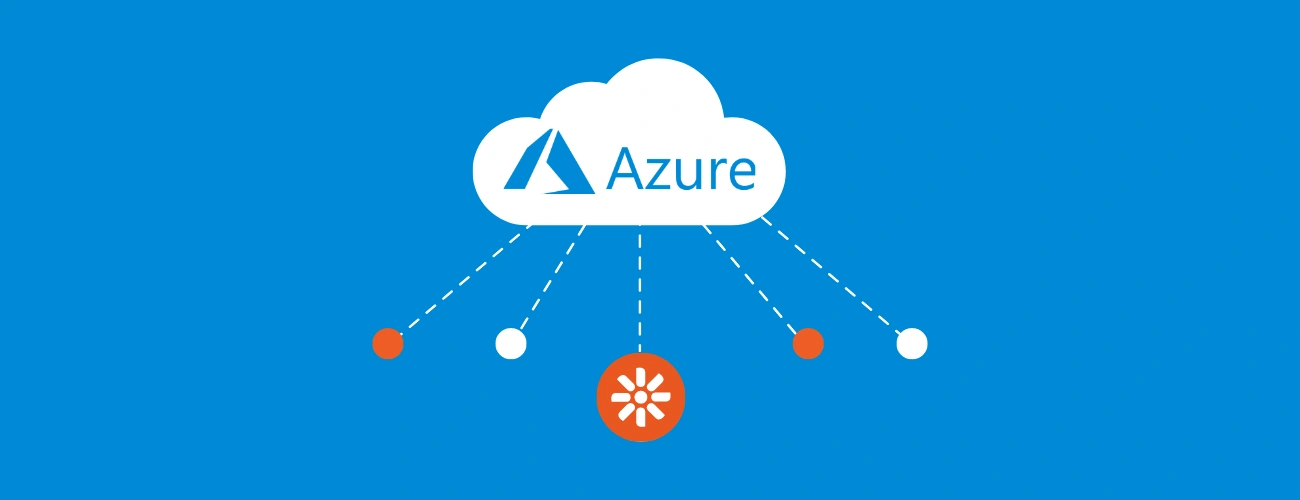
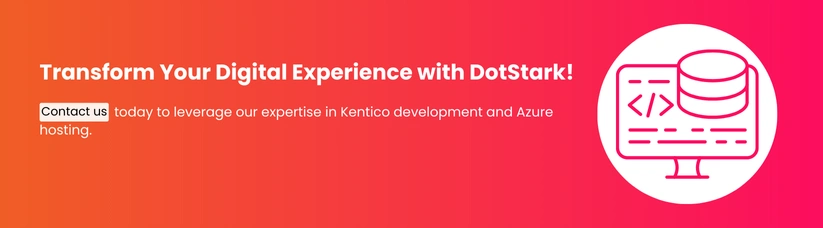

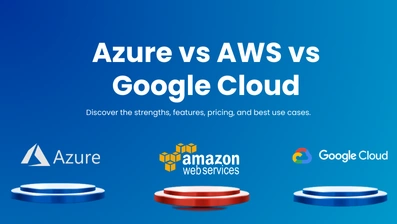

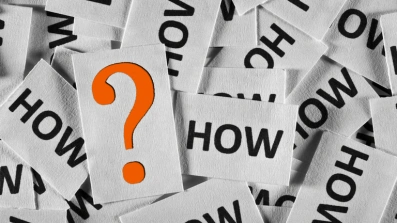



 +91 9680599916
+91 9680599916
 vanshika@dotstark.com
vanshika@dotstark.com
